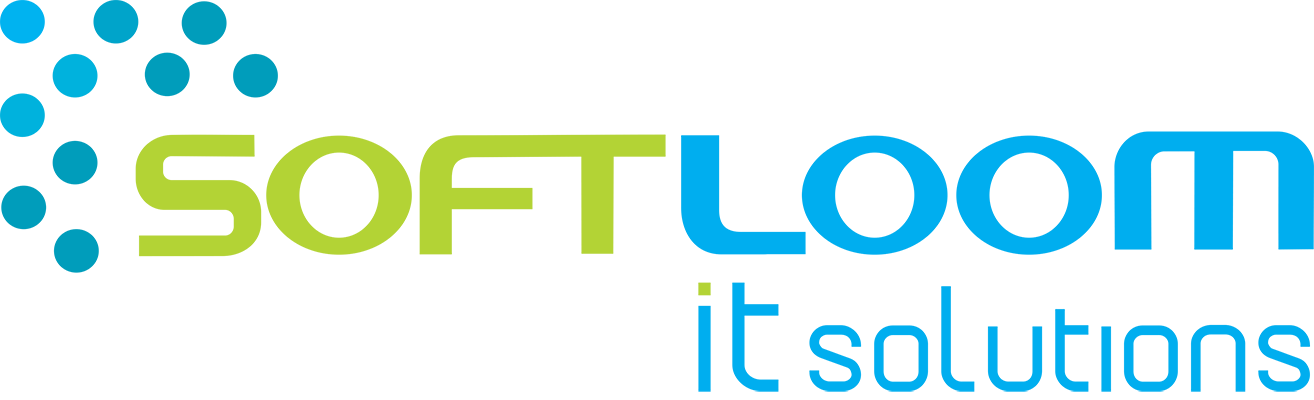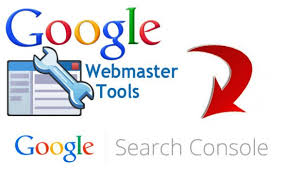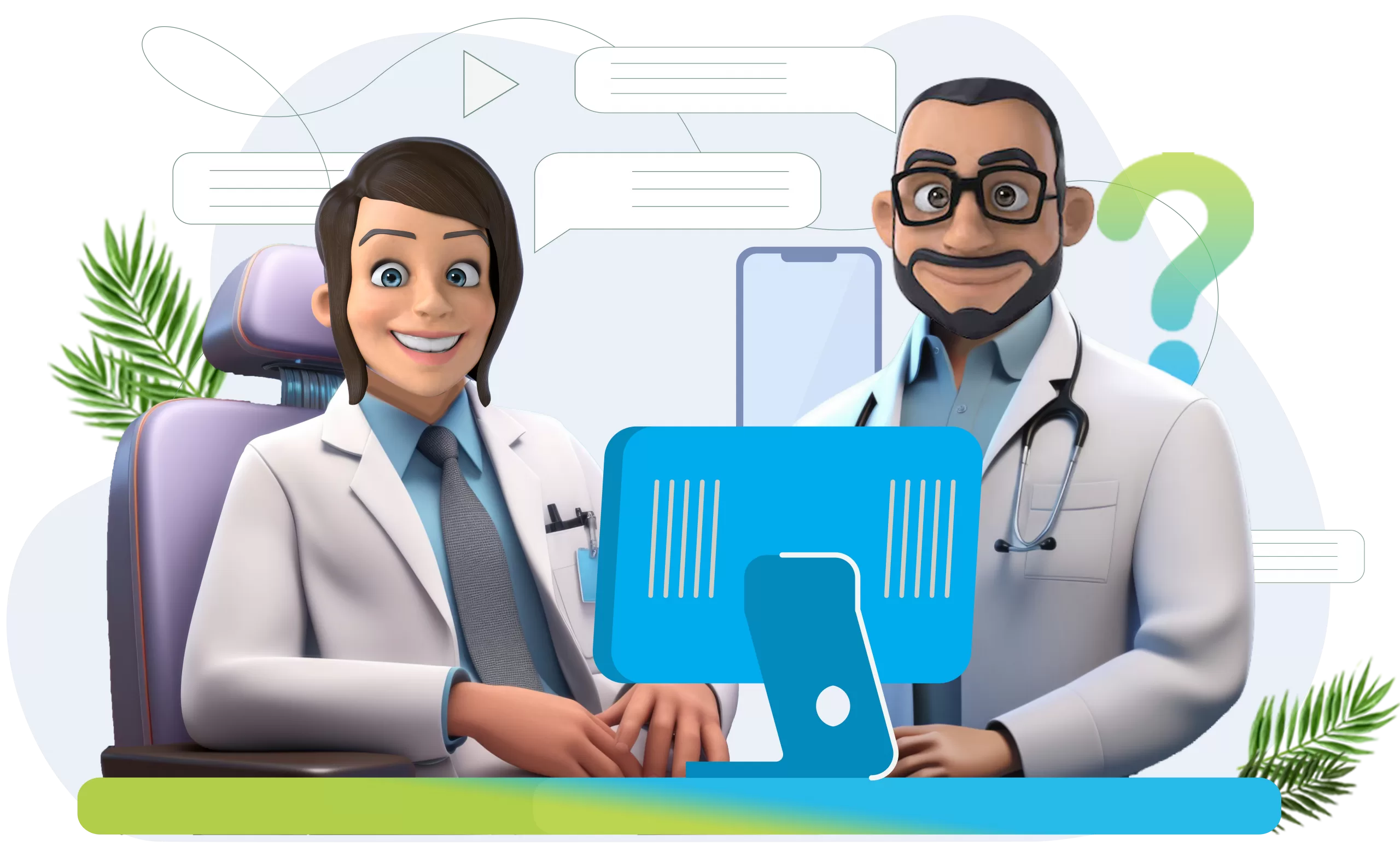Google search console or webmaster tools help to analyze the backlinks, crawl errors, or for adjusting the URL parameters. With every new year, Google gives us new tools, analytics, and data to track in Google Search Console. Here we will learn about the Search appearance, search traffic, Google Index, and Crawl. If you use google webmaster tools together with google analytics, the results will be even better. For every SEO professional Search appearance section in Google Search Console is important. This will tell the secrets of structured data working and if the AMP pages are active or not. Let us see it all in detail.
Structured Data in google search console
Website owner, local business, the organization understands the woes of implementing structured data. Add the code to the site, but it’s still not showing in the SERPs. After adding the code to the website, pop into Google Search Console-> Search Appearance-> Structured Data to check for errors.
How to fix the Structure Data in the search console?
You can use a local business, blog posts, author, organizations for structured data, and there’s something in this report for you. If you use the report, you may begin to see increased CTRs, pages indexed, etc. Structured data is not a ranking factor and the site won’t lose the rankings if you leave these errors, it’s better for the user experience if you fix the errors. To fix the error you need to analyze the error individually.
Rich Cards
Do you remember the last time when you searched for smartphones, movies, jams? You can see a time, place for rich cards in the SERPs. If you are an SEO professional who tracks errors and performance of hard-earned Rich cards, then Google Search Console is the right place to go. Rich cards use schema data to display content in an engaging format to improve the mobile experience. Rich card report monitors rich snippets, schema, AMP, and App Indexing. Once you create Rich cards you can see the report to see what cards are indexed if there are any errors. If you see errors in the Google Search console, then Rich cards are not displayed in the SERPs.
Data Highlighter
Rich snippets boost CTR in search results, so it’s essential for websites with book reviews, events, and products to use the data highlighter.
HTML Improvements(old version)
Struggling to improve the CTRs? Have you spent the time to improve meta descriptions? With the HTML improvements report, you can improve the on-page SEO. This report displays errors in the metadata. Errors like duplicate titles or descriptions that are long can be seen here. You can find a glimpse of Google viewing the content.
How to fix HTML improvements reports?
This tool is useful for identifying duplicate URL issues that are caused by uppercase variations, duplicate pages, etc.
How to fix the issues in the HTML improvement report.
How to use AMP Report?
AMP status report in Google search console allows monitoring the AMP pages. Watch site templating, other implementation issues that affect the AMP pages. You AMP test tool to make the big changes. You can also filter the AMP results in the performance report. This report helps you fix errors that prevent your AMP pages from appearing in Google Search results with AMP-specific features.
Search Traffic
Search analytics highlight top-performing pages, links to the site that brings out disavow files and even internal links tell what Google is seeing.
Performance(the older version is search analytics)
Search Analytics displays a 7, 28, or 90 days summary of how often the website appears in the search results.
On the dashboard, see data that can be broken into the following metrics:
Do reports build with search performance in the search console?
You can see this data to identify:
All websites have plenty of high-quality links to every page. Links to the site report in the Google search console show the websites that are linking to you.
How to monitor backlinks in Google Search Console? How to disavow?
Find the potential harmful backlinks that you want to disavow in the Google search console, follow the steps:
Internal Links
Internal links tell Google what you believe the necessary on the website.
How to use the Internal Links report?
If you are an online shopping company and a web page about women’s apparel is the important page to you, but you are linking to the About page the most then you want to revamp the internal linking map.
Manual Actions
What manual actions report in Google Search Console tell us?
You will receive a message in the Manual actions report if you go against Google’s guidelines.
How to remove manual actions in Google Search Console?
If you receive a manual action notice, submit a reconsideration request. Reconsideration request takes time and quick actions from the team. A quick overview of steps to recover from unnatural links to the site:
International Targeting
If the website has multiple languages or targets to a particular country, then you want to have hreflang tags. International Targeting tool in Search Console identifies errors in the hreflang tags.
How to set up the country preferences in the Google search console?
Target a particular country, make sure to review the traffic sources by country in Google Analytics before setting a country preference. To set up[ country preferences, follow the steps:
Mobile Usability
Mobile Usability Report
Google launched a mobile usability report in the Google search console before the announcement of moving to a mobile-first index. Mobile usability report gives the opportunity to troubleshoot the design and development issues with mobile.
How to fix mobile usability report issues?
Side-effects of a poorly designed mobile website leave you drowning in low organic traffic and no customers. Some of the common errors in mobile usability reports and how to fix them:
Google Index reports in the Google search console helps to find if CSS is blocked or to remove the URLs. This report in the Google search console provides data on how the content is performing in the search console.
Index coverage(index status-> older version)
Here we can find the site URLs that Google has indexed over the past year. Monitor, there are no large increases or decreases in the indexed pages.
If you notice pages indexed that you don’t want to be indexed, go back and add a no-index tag to each page and add a no-index tag to each page.
Blocked resources
This report tells Google what is blocked by the website’s robots.txt directives.
The most common items that are blocked are javascript and CSS. Googlebot can’t render pages using js and may affect the rankings.
How to fix blocked resources?
Remove URLs
Remove URLs tool helps to temporarily hide something from Google searches, add the URL to remove URLs tool in Google search console.
Use the remove URLs tool.
Crawl
Crawl errors report tell what pages are broken on the website. This report has two sections:
Crawl Stats
The crawl stats section in the Google search console looks like a hot mess and this data measures your crawl rate. A faster crawl rate means that the Google bot is indexing the site quickly and you should see better search performance.
Crawl Status comes with three reports:
URL Inspection Tool(new)/Fetch as Google(old)
URL inspection tool is similar to Fetch as Google in the old Google search console.
Robots.txt Tester
This helps you to let you know what is blocking Googlebot from URLs on the site.
Sitemaps
Sitemaps report in Google search console shares insights on what is happening on the website.
URL parameters
There exists nothing worse than discovering the website flooded with duplicate content.