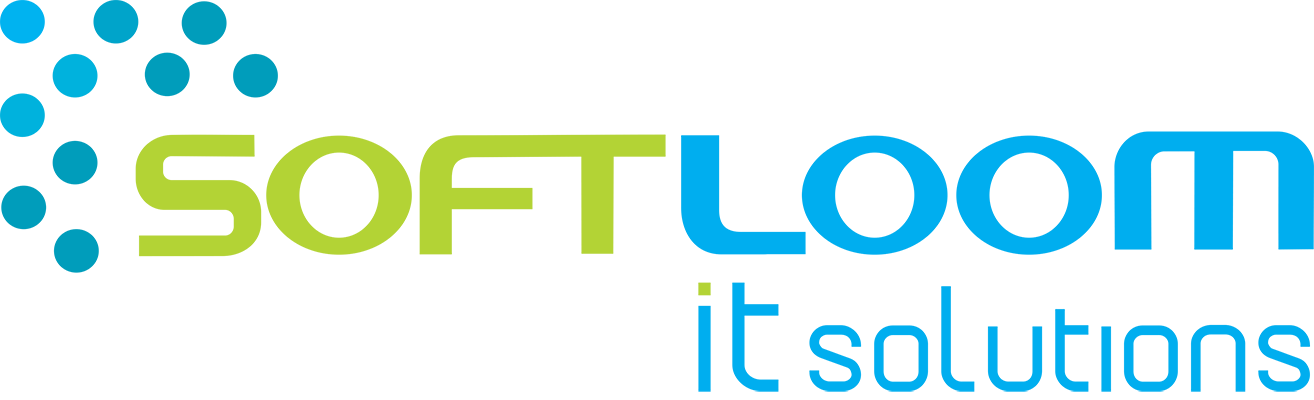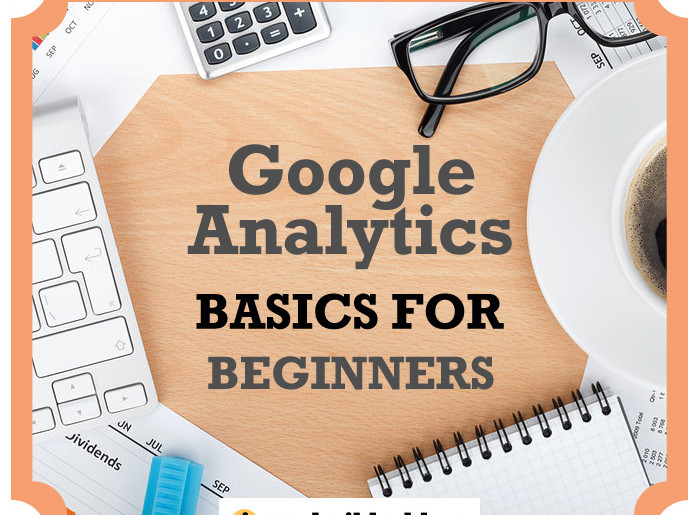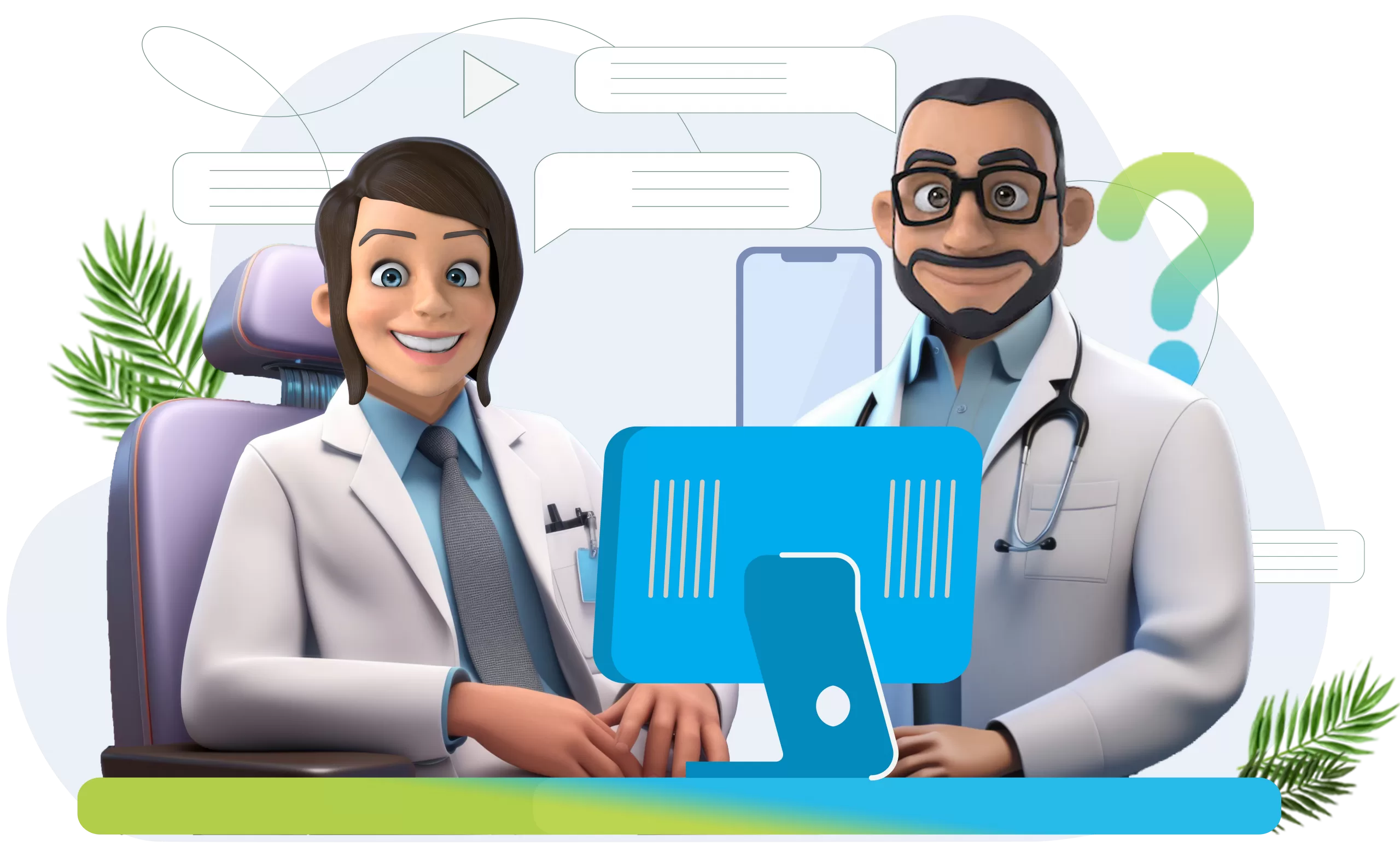Google Analytics
Today the virtual world rules the world. With the internet being readily available almost everywhere, the world is t
Importance of Adding Google Analytics to Your Website
Google’s Google Analytics helps in monitoring a website’s traffic. It gives vital information regarding the traffic to your website like:
1) Who all are visiting your website:
If you are targeting a specific audience, knowing where your visitors are coming from would let you know whether the intended audience is visiting your website.
2) The different types of traffic that brought them to your website:
Knowing how your visitors found your website, i.e., through the type of traffic – whether they found you directly or through a referral (by following a post you shared on twitter, facebook, etc.) or through search engine is important. This can help you recognize you the area where you have to put more effort and where your efforts are paying off.
3) The web browsers that were used by your visitors:
Knowing from which web browsers you got your visitors would help you in knowing on which browsers you should be focusing on.
4) The keywords used by your visitors to reach your website after searching in search engines:
By knowing the keywords with which your visitors are getting to your website is crucial in SEO (Search Engine Optimization). It helps in determining whether your choice of keywords was accurate i.e. if you are on the right track.
Adding Google Analytics to Blogspot Blog/ Website
Step-by-step procedure:
1) Go to google.com/analytics
Select Sign in.


3) If you want to add a new account select create new account.



5) Select the appropriate country and accept the terms of service.

i) Copy the provided tracking ID and paste it in the space allotted in your bloggor account’s Settings area. [Refer figure]

If you have added your website which is maintained in wordpress then reach your site’s Dashboard, select Editor from Appearance and then paste the copied HTML code before closing the head tag.


In the figure there is a column which shows the bounce rate.
Bounce rate
Bounce rate denotes the percentage of people that left your website without viewing other pages on your website. A high bounce rate suggests that the content on your website is not that helpful or pleasing to the user.
According to Analytics guru ‘Avinash Kaushik’, a bounce rate below 20% is hard to get. Having a bounce rate over 35% should keep you concerned and anything over 50% is worrying.
Improving Bounce Rate
Here are some ideas to help improve bounce rate:
1) Provide links from your content to more pages of your website: link more pages of your website from the content which you think would keep your visitors interested.
2) Make your website informative: instead of just sticking on to the main intention (product) for which you designed your website, make your website more informative by adding more information about it. Help create a research interest in your website visitors so that they would love to dig deeper.
3) Improve the content on your website: this is an important area. The content of your website can help in keeping a visitor interested in your site or could also drive him away. Make your website rich with useful and genuine content. You could further add videos, images, etc. to make it more interesting, preventing one from leaving your website immediately.
The Technology option will show details through which Browser and OS and the Networks from which your website got visitors.
Selecting Mobile option will give you information about the different mobiles and other Devices from which your website got visitors.
Adding Conversion (Goals)
Setting goal conversions is important as it enables one to know how many visits to your website has been converted to your specified goal.
For example, if reaching the contacts page of your site was considered to be a necessary goal then setting up a conversion for the same would let you know how many visitors to your site reached the contacts page or simply reached the goal.
Step-by-step procedure for adding a conversion:
1) Once you have decided and created the page which you want to set as ‘reached the goal’ for your website, select Goals in Conversions. Then select Overview.



1) door4.com
2) blog.getresponse.com