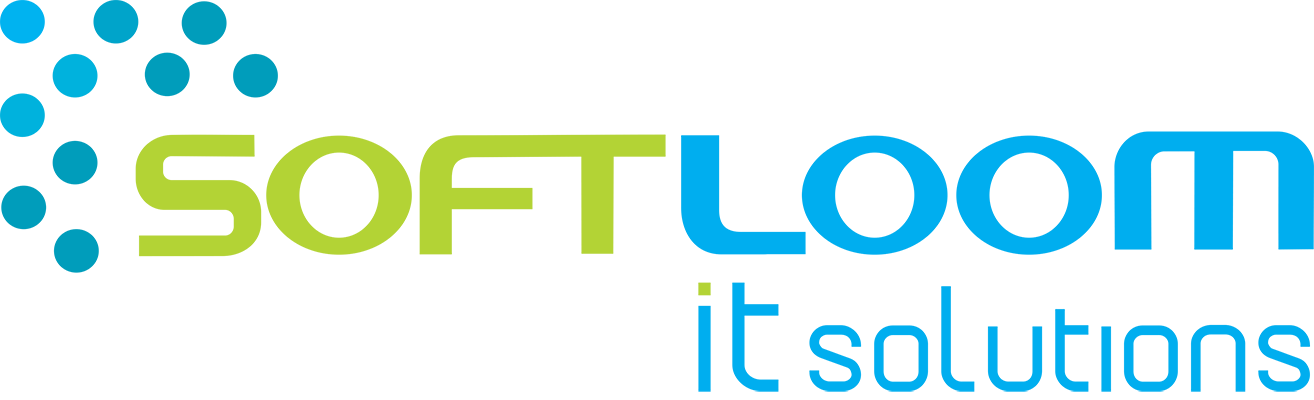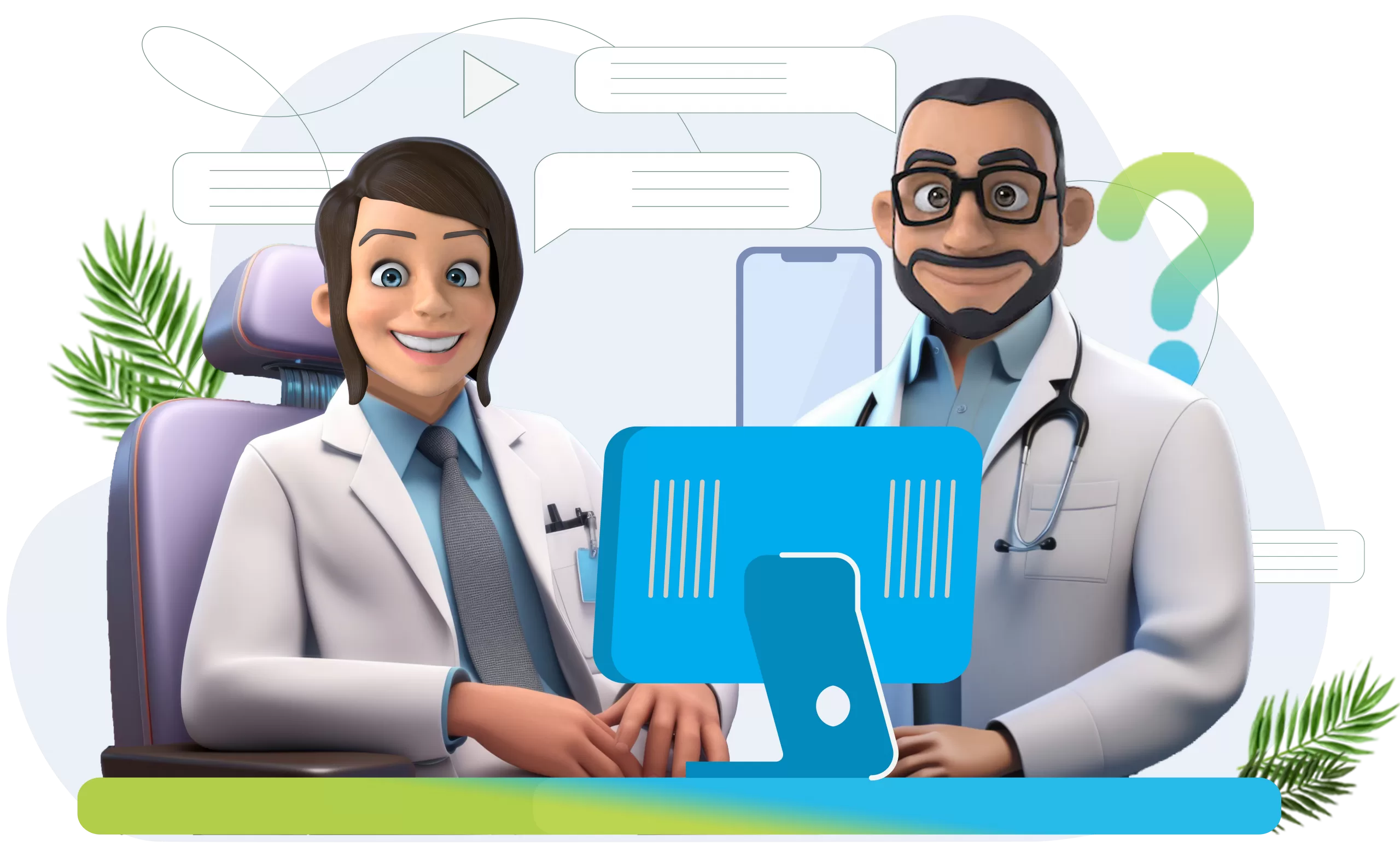Facebook pixel helps in tracking the conversions from Facebook ads, optimize ads to remarket qualified ads and these codes are placed on the website. It helps to track the users as they interact with the website and Facebook ads.
Advantages of using Facebook pixel
Data collected from Facebook pixel tracking can be used in several ways to refine Facebook advertising strategy.
Track Conversions
Facebook pixel allows monitoring of how people interact with the website after viewing the Facebook ads. You also have the option to track customers across the devices.
Remarket
Pixel tracking data allows showing ads to people who already visit the site. You also have the option to show people an ad that they have abandoned in a shopping cart or added to a wishlist on the website.
Create audiences who look alike
Targeting data build audiences of similar likes, interests, and demographics to people who are ready to interact with the website to expand the potential customer base.
Run effective ads
It makes your ads more effective by enhancing the quality of the ads by improving the targeting of people.
How to use Facebook Pixel?
Use Facebook pixel tracking to collect data by setting up the conversions.
How to create and add to the website?
1. Create the pixel.
2. Add pixel code to your website.
Install some code on the web pages by putting the pixel to work gathering information on the website.